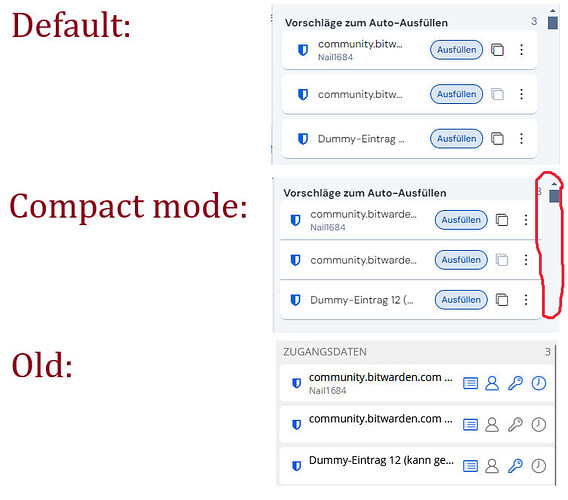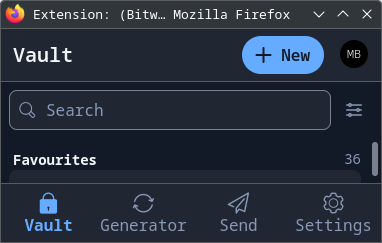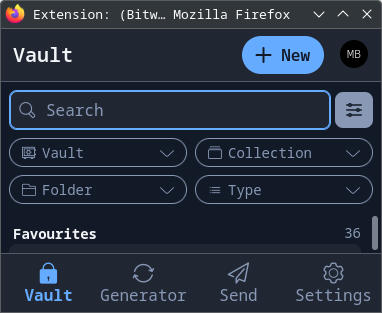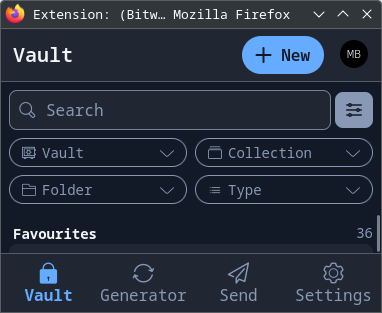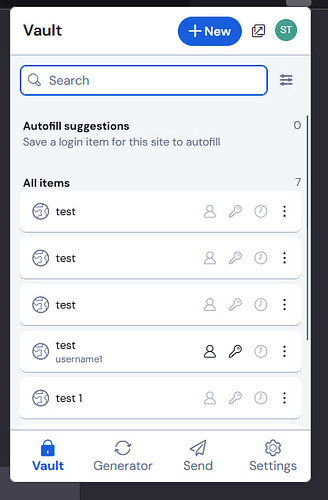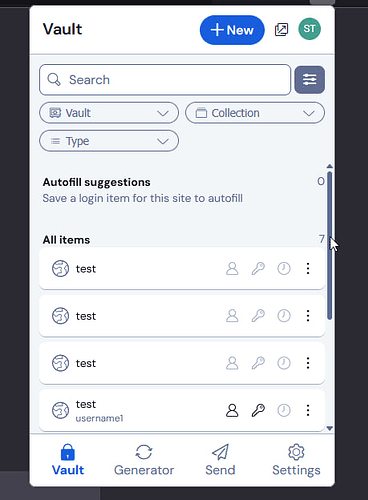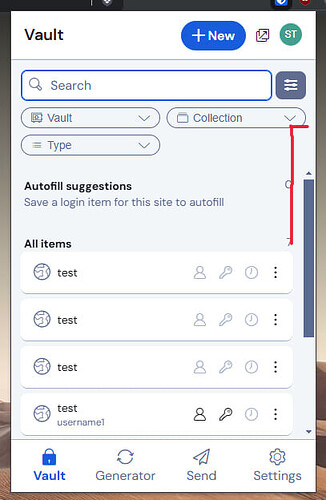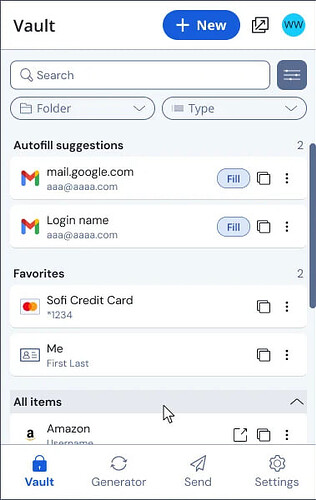This topic is temporarily closed for at least 4 hours due to a large number of community flags.
What you describe here is not normal behaviour even for the new extension and sounds like this bug: Chrome extension takes forever to load UI after authenticating and is extremely slow and unresponsive that already was reported with the old extension a few weeks ago. Please add your experiences in that thread - or the corresponding bug report on GitHub directly (link is in the thread).
To that new auto-fill button: There are already some changes planned for that - see here: Usability issues (UX) in redesigned UI (2024.12.0) - #550 by Nail1684
Also check out other auto-fill methods as an alternative: PSA: How to easily autofill using the new browser extension UI
I guess there are now discussions of how that can be improved… Just a possible workaround for now: with making your identities and cards “favorites” (–> view item → edit → “star symbol”) you can at least attach them permanently below the auto-fill suggestions - though the auto-fill action remains behind the “menu” of the item at the moment when the automatic “auto-fill detection” on the current website doesn’t work.
This topic was automatically opened after 2 hours.
@frigidcountry, that response is infantile. I can’t even envisage having the ego to speak publicly as you do. I advise you reconsider before you’re banned here too. None of us want that.
There’s a new release out for the browser extension 2024.12.4 - with the option to bring back the old auto-fill behaviour (clicking the item = auto-fill action).
As always, the “browsers” have to approve it…
PS: Will be found here: Settings → Auto-fill → "Click items to autofill on Vault view”
Why does the new chrome extension have such a wide scroll bar wasting so much space to the point usernames get cut off. The scroll bar is very narrow on the new extension on firefox and the old extension on chrome and firefox, thus saving a lot of space.
@Rajat, I’m not quite certain what you’re demonstrating, since you quoted my screenshot, which depicts a more compact scrollbar than its preceding references.
I presume that you’re utilizing Bitwarden on Chrome on Windows, which probably utilizes the native, wider Windows scrollbar, whereas I’m utilizing GTK3 Firefox on another OS, which has a smaller scrollbar.
Additionally, note that it should be even thinner, but I have "widget.gtk.overlay-scrollbars.enabled" set to false in firefox 'about:config', which means that the one in my screenshot is thicker than it would be by default:
Examples
You can barely see that the entry width adjusts to the size of the scrollbar:
-
"widget.gtk.overlay-scrollbars.enabled": falseThis is wider.
-
"widget.gtk.overlay-scrollbars.enabled": trueThis is thinner.
@rokejulianlockhart Thanks! I already wondered, because I thought that screenshot does look like there were somehow “customized” changes applied to the extension window…
I was pointing out the scrollbar width difference between chrome and firefox extensions. The entry width is affected on chrome extension due to this wide scroll bar.
- New Firefox extension with stock settings in 'about:config`. Much narrow scrollbar and hence the entry covers more available space here.
- New Firefox extension. When cursor is on scrollbar, it does get wide enough to select and drag on.
- New Chrome extension. The entry is moved further to the left so much that it doesn’t even align with the filter button on top, wasting so much space and leaving a gap compared to the left side of the entry. This does not occur on firefox as shown in the first example.
- This is from the image posted on the reddit thread “Extension Update Coming Soon - Better Control Over ‘All Items’ Visibility”
Notice this example has a narrow scrollbar as well.
Good tips. Thank you!
yepp… they really did that…
When the announcement was made that the UI was going to be redone, I provided an early recommendation to not screw up a good thing… it seems my clear recommendation was unheeded. Maybe I should have touted my formal training (most executives don’t even have awareness that excellent Universities offer real degrees in this stuff!) and decades of experience, but I didn’t want to come across as arrogant or some internet know-it-all. Of course, even citing that expertise likely would have had no benefit and probably resulted in a few rude responses… this is the internet, after all.
The mistakes made by the designers were incredibly predictable and easily avoided. The appropriate reactions from loyal customers are what happens when companies replace a reasonably designed product with something significantly worse. Sadly, this lesson will just be another example for the textbooks and industry journals being written now.
This thread currently has well over 500 posts, so I speed-read through the insightful conversations. I apologize if someone already posted the following issue (and supporting details) that is only present in the new UI: With the new UI, all password and security code fields are obfuscated, and it always requires an additional keypress to show the real data.
The old UI had a similar UX and accessibility issue, but those of us with programming skills could bypass this issue by writing a CSS overlay to always show the real data (and remove the cluttering de-obfuscation buttons).
This is no longer possible to accomplish via a CSS overlay with the new “upgraded” UI because the HTML code now uses input elements with type="password". This causes the client (typically a web browser) to perform the obfuscation, which by design (for better or worse), cannot be changed via CSS.
Technically, this issue still can be overcome by implementing a JavaScript overlay, but doing so can introduce potential security issues, so it’s an issue much better handled by fixing the source code.
The best resolution is to simply add an option to allow the user to specify whether or not to obfuscate passwords and security codes with dots. This will completely resolve this UX and accessibility issue while also removing clutter from the UI. It’s a win-win solution. Or is that technically a win-win-win solution?
I recommend implementing this solution right away, as it doesn’t require any big meetings or difficult decisions, and can be implemented in just a few hours of coding work. Testing and documentation will not be challenging either.
Here some more observations / feedback:
- the app+extension needs considerably longer to show the content. Everytime I open it, I see an activity for split second and wait while the UI elements are being constructed. Not acceptable for a primitive list and some buttons.
- Clicking on a list entry filled in the entry on the website. Now I have to hit a much smaller “Fill” button for the primary action - what I do 99% of the time I open the app.
- I trust Bitwarden that I’m not pished / I’m on the correct website because it checked the website URL and hence only showed me entries that matched. Filling in another password needed much manual work - time to realize I’m being pished. Now it presents me with “autofill suggestions” (vaguely described, sounds less trustable), Favorites (even if they don’t belong to the website?), All items (even worse for preventing pishing). I built UX for E2EE file exchange and I know that bad UX = bad security.
You can bring back the old behaviour from the settings: Usability issues (UX) in redesigned UI (2024.12.0) - #107 by FaviFake
If the option isn’t there, check back in a day.
Those are the same suggestions in the section previously called “Tab”. They are trustable.
These were in the Vault section. Auto filling them requires clicking the kebab menu. If you always use the new Fill button, you’re safe ![]()
Oh I see it now. thx. The other’s have a “open website” button instead. I see the intention and will get used it - although it adds visual clutter.
Honest question: for what do you need to always see the plaintext passwords and TOTP seed codes, so that this is a function you “miss” - and think the default obfuscation is a mistake? ![]()
Additionally to @FaviFake 's suggestions: the old auto-fill behaviour (clicking on a vault item = auto-fill) is coming back as an option with extension update 2024.12.4.
Those “auto-fill suggestions” existed even before, with the old extension (though there are some differences): in the old extension, in the “Tab” tab only login items were shown as auto-fill suggestions (was the first category, at the top of that tab).
Yup! I had already updated my message. Have any browsers rolled out the update yet?
The Edge store has it already…