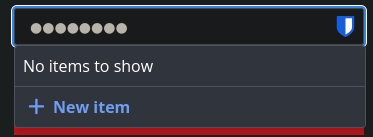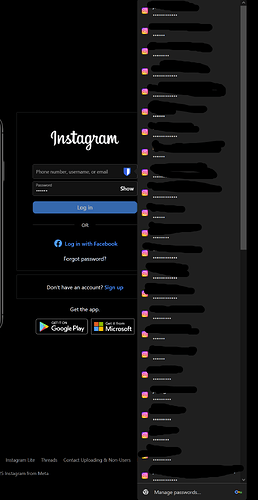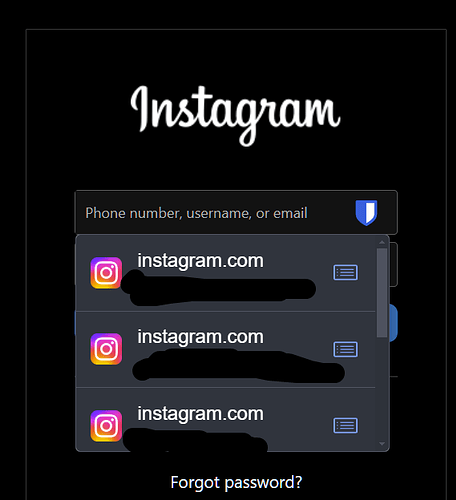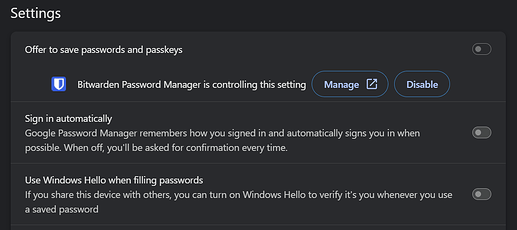I’m just suggesting that the user verification prompt be automatically shown if “passkey on page load” has been enabled, and if a passkey is available for the RP. I don’t think this would violate specs.
Am I correct that you envision displaying the list of matching passkey(s) with no human interaction, but I would still need to click “confirm” (or maybe double-click the passkey) before submitting it back to the RP with the “User Present” flag set. And, if the RP requested User Verification, the passkey selector would additionally perform biometric/pin/master-password/whatever before the UV flag is set in the aforementioned response.
If so, I suspect that the fly-in-the-ointment is that the 1st step in the ceremony is for the RP to provide a challenge, which likely is only set if the user first clicked “use a passkey” on the website itself.
I’m essentially referring to something like what is described in the following feature request (with the added function of prompting already for the UV gesture as soon as the popup is shown):
Not sure if this has been mentioned already. Love this new feature - have used Keeper and LastPass before and had forgotten how useful is can be.
However, the Bitwarden icon sometimes obscures the “reveal password” eye icon. Would be handy to have an option to hide the Bitwarden icon temporarily for just that field.
Try pressing the “escape” key.
Ohh that’s very easy. Not obvious, but glad it’s there ![]()
Passkey support is now available for inline autofill via the browser extension! New! Inline autofill for cards, identities, and passkeys | Bitwarden Blog
Wow nice! I bought Bitwarden in 2023 and was incredibly disappointed that there was no support for inline overlay & autofill. Went back to LastPass and requested a refund to Bitwarden. Now I’m going to buy it again and give it another try.
Is TOTP autofill supported too?
Hi @ungovernable yes TOTP autofill is supported with additional TOTP autofill enhancements for multiple accounts coming in the release next week!
I bought the pro version after my last post and I’ve been setting it up for the last few hours, but I still can’t find how to migrate from google authenticator to Bitwarden. I followed the QR code instructions here, but it only adds 10 accounts and I have almost 100
found it, exports are limited to 10 per batches, have to use multiple different QR codes
Is there a way to change the appearance of the overlay popup? It’s terrible for managing large number of accounts compared to the browser overlay (I work with an agency managing multiple clients).
On IG, Google Password Manager shows up to 23 accounts on the screen, making it easier to find the correct one. There is also a search function when you start typing the username it will only show the matching entries.
But BitWarden shows only 3 accounts instead of 23, and there is no search… ![]() I tried the compact mode but it didn’t change anything here.
I tried the compact mode but it didn’t change anything here.
Also, can I completely disable Google Password Manager? I disabled “Offer to save passwords” but it’s still suggesting the passwords when clicking the username textbox