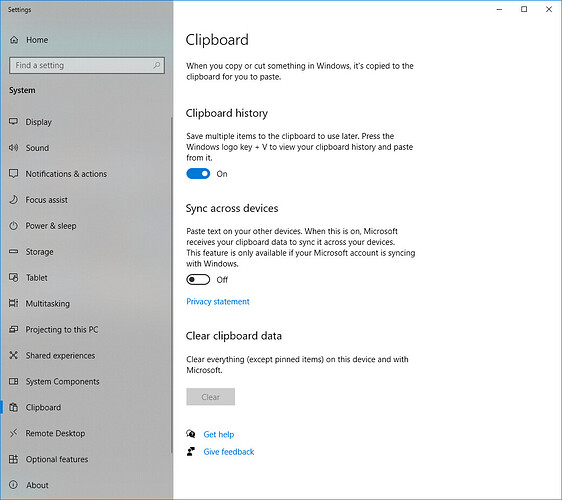Starting with Windows 10, Microsoft introduced the ability to save multiple items to the Clipboard with Clipboard history (WIN + V). I have noticed that the copy username and password respectively do not function properly with this feature.
For instance, if I push both copy username and password, Clipboard history will not show either when opening it, but the last item copied will still exist in the Clipboard.
What’s nice about Clipboard history is that I can easily delete everything by holding down the Delete key. Because Bitwarden doesn’t play well with this feature, I have to manually clear the Clipboard when using the copy and paste features within my vault (System > Settings > Clipboard > Clear clipboard data).
Is the interoperability with this feature intentional? As mentioned, Bitwarden doesn’t disable Clipboard history when using the copy and paste buttons from within the vault. The Clipboard items are invisible, but the last item copied is still pasteable.
I understand this is ostensibly a security feature, but before Clipboard history was introduced, I never even thought to clear my Clipboard. I now clear my Clipboard dozens of times per day when handling sensitive information. Apart from adding copy and paste from the command line, Clipboard history is simultaneously one of the best security, accessibility, and convenience features Microsoft has introduced to the Windows operating system in the last twenty years. It is extremely useful!
For security, I only use Clipboard history locally. I have never used the cloud option.