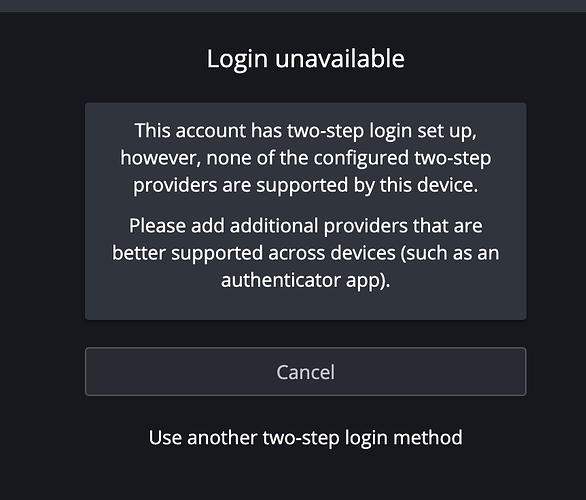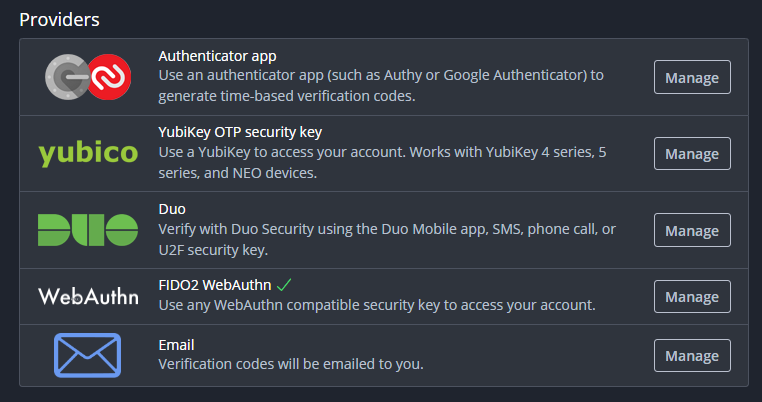I have been using Bitwarden for a while with a self hosted instance. I have my account secured to use 2FA with a couple yubikeys which has been working great until I just tried to log in with my new MacBook Pro laptop. When I downloaded the Bitwarden app from the App Store and tried to log in I am getting the error from the image attached. Is it really not possible to use a Yubikey with Bitwarden on macOS? If not what 2FA methods are supported? Any assistance is much appreciated.
@Lucrin Welcome to the forum!
It is not possible to use Yubikeys as a FIDO2/WebAuthn authenticator in the Bitwarden desktop app for macOS, because the Desktop app is built on the Electron platform, and Electron does not provide support for FIDO2/WebAuthn on macOS.
One suggestion is to use TOTP as a secondary 2FA method, and store the TOTP secret in Bitwarden (and no other authenticator). That way, you can log in to a mobile app or browser extension using your Yubikey, and then use the TOTP to log in to your Desktop app. Thus, no one would be able to use the TOTP to access your Bitwarden account, unless they have gained access to your Yubikey.
I should have mentioned that Bitwarden’s integrated authenticator app (for generating TOTP codes in Bitwarden) requires a Premium subscription. If you have Premium, read on. (It seems like you do, based on the availability of Yubico OTP and DUO in your 2FA options.)
Use the Bitwarden browser extension to create a new entry for vault.bitwarden.com (and click the ![]() icon to the right of the URL, then set the dropdown selector to “Host”). You do not need to enter your username or master password into this vault item. I would suggest first saving the new item, then using the “pop-out” button (top left) to open the browser extension in a floating window, and subsequently searching for the
icon to the right of the URL, then set the dropdown selector to “Host”). You do not need to enter your username or master password into this vault item. I would suggest first saving the new item, then using the “pop-out” button (top left) to open the browser extension in a floating window, and subsequently searching for the vault.bitwarden.com item, and opening the item for further editing).
On the “Two-Step Login” setup screen in the Web Vault, click Manage for the “Authenticator App” provider option. Then follow the prompts. When you’re given a TOTP secret key, enter it in the item that is open in the browser extension, in the field named “Authenticator key (TOTP)”, then click “Save”. You will now see a 6-digit TOTP code in the browser extension, which you will need to enter in the Web Vault to complete the set-up for using TOTP as a 2FA method.
Oh ok well in that case what are my options if I don’t have Bitwarden premium? It probably looks like I have premium because I am using a self hosted Vaultwarden server which I think enables some options that would be premium only with a Bitwarden server.
I have no idea what options you would have on Vaultwarden, which is not a Bitwarden product. Your best bet is to turn to the Vaultwarden community for support:
Good luck!