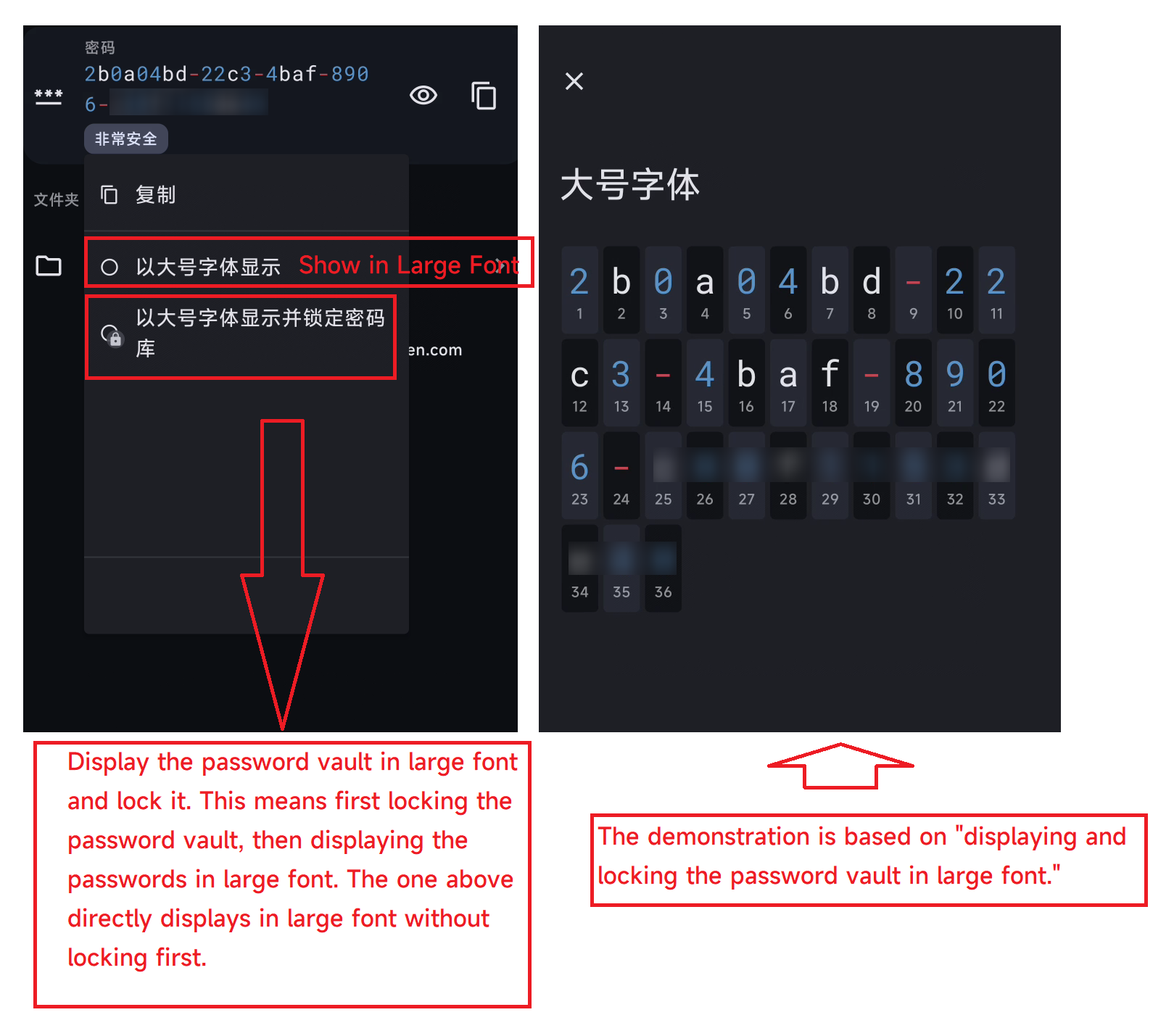Add a “Show in Large Font” feature.
The image below shows a feature of a password management software. It has a “Show in Large Font” button in every input text box. Clicking it displays the password in a large font that takes up half the screen, along with a character count, making it easy to confirm the number of characters. This feature is similar to 1Password’s “Large Type”. This feature is particularly important and convenient on mobile devices.
Consider this scenario: you’re at a friend’s house and want to log into your account on their computer or phone. Your password is randomly generated and stored in Bitwarden, and it might be 20 characters long. Obviously, sending the password directly to your friend isn’t wise. But painstakingly typing in a 20-character password from Bitwarden is both eye-straining and prone to errors. This is where the “Show in Large Font” feature comes in handy. You click it, and the password is displayed on your phone in a huge font, with the character count clearly visible. You can then enter it character by character on your friend’s device to log in.