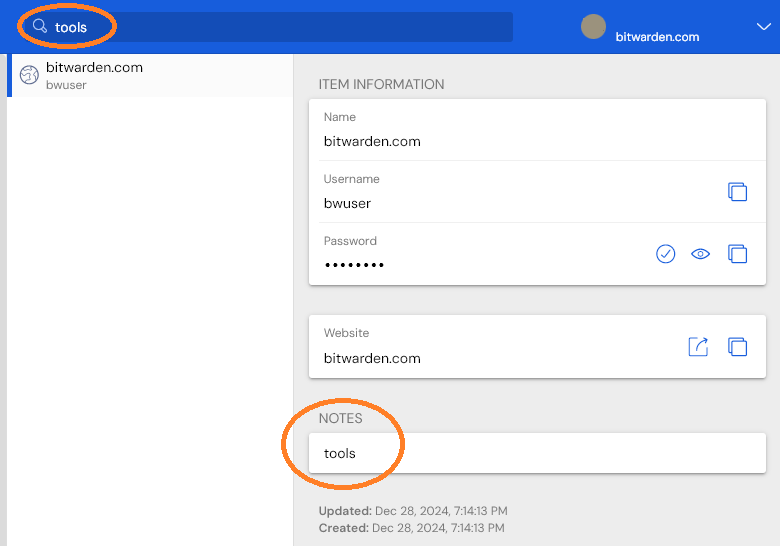Unable to find words in the Notes field of a Login entry.
I have tried both a Firefox extension v2024.12.3 and the portable exe v 2024.12.1.
Example: I have All Items selected, I put the word “tools” in a login entry Notes field, not Secure notes, just Notes.
The search word is ‘tools’, I have tried “>Notes:tools” and tools , nothing found.
Even if I select the correct Login item and can see the Notes field and can see the word ‘tools’ it still will not find it. I have read the help on search and watched several videos on how to search, it’s very simple, what am I doing wrong?
Suggestions?
@jwgh Welcome to the forum!
Would you mind attaching a screenshot showing the Notes field that contains the word “tools”? (but please ensure that you redact any identifying or sensitive information before posting the screenshot)
Is it possible that there is some punctuation at the end of the word?
I have no trouble searching for a login item that contains the word “tools” (and nothing else) in the Notes field:
I figured it out.
Your example does not work for me.
Using the standard “Notes” field as shown in your example.
No punctuation in the “Notes” field.
If I type just “too” it blanks the search field before I even finish.
If I type *too it also blanks out.
But if I type * too * it does find the entry with “Tools”
I just need to put the “*” on each side of what I type.
Works fine now that I know how.
Thanks for the help
OK, glad you found a work-around, but there is either a bug in your installation, or a misunderstanding about what you’re doing.
If your Notes field contains the word tools (no more, no less — which a screenshot would confirm) then you should be able to enter any of the following search expressions in the Search field to find the item:
toolstools**tools*tools*>tools>tools*>*tools>*tools*>notes:tools>notes:tools*>notes:*tools>notes:*tools*too**too*>too*>*too*>notes:too*>notes*too*
In contrast, none the following expressions are expected to work:
too*too>too>*too>notes:too>notes:*too
Yes, thanks. I was just using the asterisk on the front end and not spelling out the whole word in case I didn’t remember the spelling.
Now I see an asterisk on either side of the search term will work.
The asterisk (*) represents letters or characters that you have omitted; this function is known as a “wildcard”.
Therefore, you do not need an asterisk in front of your search expression, unless you have omitted characters from the beginning of the term that you are searching for. For example, to find an item containing the word tools, you could use any of the following wildcard expressions:
*ols*ools*ool**oo*to*too*tool*
Note that you only need to add both leading and trailing wildcards if you have omitted characters from both the start and the end of the term you are searching for (e.g., *oo*).