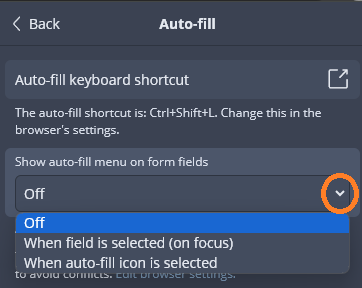I’m not sure what we are supposed to compare here. All seemed to work well in my Firefox browser until moving everything to Windows 11 computer. Not sure if that’s related, but now when I’m prompted to log in on a web site (sometimes) I see the Bitwarden icon in the username windows, click on it and add then continue but Bitwarden doesn’t appear in the password field. The notification does up in the extension, but when I click on it I cannot auto fill. Have to copy and paste.
I moved your question into its own topic, because it was not related to the topic of the thread where you had posted.
What problems are you experiencing with auto-filling in Firefox? What behavior were you expecting (based on how you used Bitwarden on your previous operating system), and what behavior are you experiencing that was unexpected (since you moved to Windows 11)?
I’m experiencing the inability to auto fill my password on half my sites. It auto fills my username but then it won’t auto fill my password on the next window…
Does it auto-fill the password if you press the key combination Ctrl+Shift+L?
No. It does not. Have to copy and paste it.
In Settings > Options, confirm that you have the “Show badge counter” option enabled. Then try one of your problematic websites again: do you see a number (1 or higher) overlayed on the Bitwarden browser extension icon when you are on the password input screen (after auto-filling and submitting the username)?
If yes, what happens when you open the browser extension pop-up (by clicking the Bitwarden icon) and click on the login item that is listed near the top of the pop-up window? Do you get an error message?
Furthermore, it would help if you could provide a list of URLs for maybe a half-dozen websites where this problem is occurring. In most cases, it is likely that the problem can be solved by adding a custom field to your vault items.
confirmed show badge counter. Attempted to log into my Credit Union Outdated Browser · Tinker Federal Credit Union. Click on the Bitwarden Icon Extension with a “1” above it, click on it and it enters the username, then go back to the same thing for the password and click it and it does nothing.
When I go to the Hulu Live TV log in screen, it presents both the username & password field in the same window, and that process enters them both at once. On the tinker site is does not list them both together. You have to click next to obtain the password field. I’ll have to try some other pages, off hand I don’t recall which ones.
You had said that “half” of your sites were not working, so you could pick anything in your vault and have a 50-50 chance that it’s one of the sites that doesn’t work…
Regardless, I have confirmed that on the Tinker Federal Credit Union login page, auto-fill in fact does work fine for both the username and password, using version 2023.12.1 of the browser extension, on Firefox version 121.0.1 and Windows 11 (version 22H2).
What versions do you have for the browser extension, Firefox browser, and Windows?
Not sure why you want to have that attitude. I’m using all new programs, I just downloaded them recently when I got the new computer. I"ll work it out myself thanks.
Windows Version 10.0.22631 Build 22631 (23H2)
Bitwarden Extension 121.0.1 (64-bit)
And it doesn’t work, as I stated. I’m not in here because it’s fun.
Apologies for the ribbing.
You didn’t say which version of the browser extension you are on — 121.0.1 is the Firefox version. Got to Settings > About in the browser extension to confirm the version of the extension.
Also, it would help if you provide a little more detail about what happens when you’re on the password screen of the Tinker site. You said that the 1 was displayed on the Bitwarden icon when you were on the username screen, but it wasn’t clear if you were still seeing the 1 when you reached the password screen.
Furthermore, assuming that you do see the 1 also on the password screen, instead of clicking on the name of the website/account in the Bitwarden browser extension pop-up, click on the “view” icon:
Then scroll down and click on the “Auto-fill” link, and check if you get an error message. When it works, you get a confirmation message (“Item auto-filled”) like this:
Yes, that all work fine, but the password does not appear as did the username. There was also a Bitwarden Icon inside the Log In Username field on the tinker site with a drop down with the log in info, but not in the password field. I’m using the latest add on you can download, I can’t find the number or a way to copy it.
You can find the version of your browser extension by clicking on the Settings (![]() ) icon in the bottom right corner of the browser extension window, scrolling down to the “Other” section, and clicking the About link.
) icon in the bottom right corner of the browser extension window, scrolling down to the “Other” section, and clicking the About link.
Furthermore, I would suggest that — at least for troubleshooting purposes — you should go to Settings > Auto-fill and use the “V” arrow in the dropdown menu labeled “Show auto-fill menu on form fields”, then select the option “Off”, as shown in the screen shot below:
Finally, I want to ask you to be more specific about what you meant when you said:
Are you saying that you followed the steps in my previous comment exactly, and that when you clicked on the “Auto-fill” link below the item details, you did see the green pop-up box with the confirmation message " ![]() Item auto-filled"?
Item auto-filled"?

Yes, that’s what I’m saying. And by making the change you suggested in the settings menu by turning off auto menu on the form field, the password then appeared on the next try. That’s weird, but it worked, thanks.
You’re welcome, glad I could help you fix your problem.