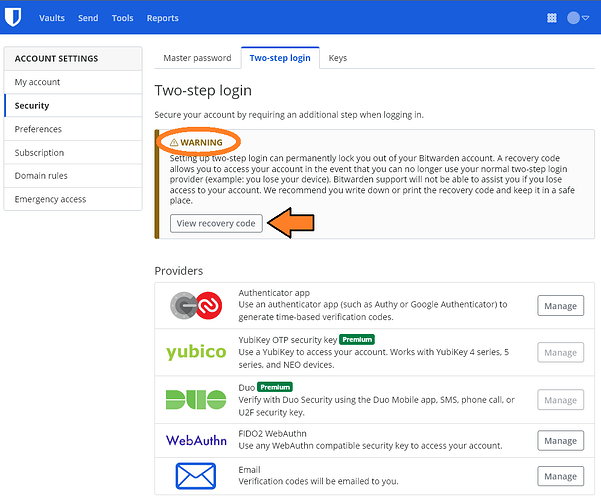I’m not sure whether customer support can change your login email address on your behalf, given the constraints of Bitwarden’s “Zero Knowledge” design. But you can do so yourself (after your original account is deleted), by logging in to your new account through the Web Vault client (vault.bitwarden.com), then clicking on your profile icon, and selecting “Account Settings”, which will take you to the “My Account” section of the Account Settings. On the “My Account” page, enter your master password and the desired new email address. You should receive a confirmation email with a verification code to enter on the email change form in the Web Vault, which will complete the change and log you out. You will then be able to log back in using the new email address.
As far as deleting the old account goes, customer support might be able to do that for you, but you can also do it yourself, using the self-service account deletion form available at https://vault.bitwarden.com/#/recover-delete.
The only part you can’t do yourself is to transfer your Premium subscription from your old account to your new account. You will need to make a request for this account credit to customer support.
In your original post, you literally wrote “I did an export of a json file, not the encrypted version”, so I didn’t think that warning you about encrypted JSON exports was relevant. The help documentation about Encrypted Exports that you linked is up-to-date and accurate, and the documentation clearly warns that you will not be able to import an encrypted export into a different account (unless you had used the Web Vault export tool and explicitly selected the “Password Protected” option for the encrypted file type).
You can get the recovery key either before or after you enable 2FA. The process for getting the 2FA recovery key is independent of the process for enabling 2FA, which is probably why you missed it (although there is a pretty prominent warning about the importance of the recovery code right at the top of the 2FA setup page, as shown in the screen shot below).