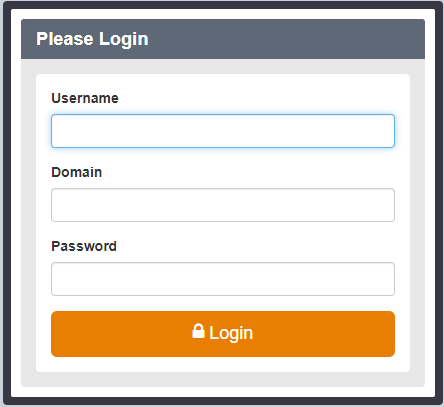I have a site that requires 3 items to be entered to login. I presume that that is what a linked field is designed to achieve. But LINKED custom fields only allow password or username is there a work around?
No, a linked custom field is used when your username or password is not being auto-filled properly. If there is a third field that needs to be auto-filled, just use a regular Text custom field.
If you need further assistance, please share the URL of the login page in question.
Hey @swell, see the following for reference (assuming you are referring to the browser extension):
- https://bitwarden.com/help/custom-fields/#creating-custom-fields
- https://bitwarden.com/blog/take-off-with-autofill-for-travel-sites/
This topic is tagged desktop, if you are looking for autofill for desktop apps, that feature is not available currently.
Hi @Mr-G and welcome to the community ![]()
In addition to using the fields username and password to fill the fields on the form, you can use custom-fields.
More information about custom-fields can be found here and auto-filling with them here.
Kind regards,
Daniel
@Mr-G If this is for the WHC Business Portal, then the name of the custom field you should add is simply domain. The steps for how to configure this in the browser extension are as follows:
- Open the vault login item for editing, and scroll down to the “Custom Fields” area.
- Click the
 icon to the left of where it says “New custom field”.
icon to the left of where it says “New custom field”. - Click where it says
Name, and enter the desired custom field name (in your case,domain). - Click where it says
Value, and enter the domain value that should be auto-filled. - Click “Save” in the upper right corner.
@bw-admin Thank you for the reference. Yes it is for the web extension (Chrome) I was able to create the custom field and auto fill.
But there is a problem the fields did not autofill with the correct values
https://ibanking.stgeorge.com.au/ibank/loginPage.action
The page does not allow me to verify the contents of the fields, but when I key in the “Security Number” then paste the password (copied from BW ) I was able to login ok.
I attempted to verify what had happened, now I have exceeded login attempts I will now have to wait 24 hours to try again.
Hey @swell can you confirm if you were able to right click and check the ID of the field? This field can be the name for the custom field for autofill to function correctly.
@swell You need to define the following custom field to auto-fill this login page:
- Field type: “Hidden”
- Field name:
securityNumber - Field value: Your security number.
I have confirmed that the above works using a Chrome browser, if you have stored your “customer access number” as the Username, and your “internet password” as the Password.
If you have already defined any custom fields for this login, I would suggest deleting them and starting over using the instructions above.
I presume * Field name: securityNumber is a typo for “Security Number”
I will change the field type to “Hidden”, there are no other custom fields defined.
Thank you.
@swell - No, for the field name, you must type securityNumber verbatim, with no space between the two words. This is the machine-readable ID code that St. George has used to label the “Security Number” input field. In order for Bitwarden’s browser extension script to locate the correct field, you must use the exact field ID code (securityNumber), not the human-readable description (“Security Number”) that is displayed next to this input field.
@grb - Thank you for the clarification.
I have made the change as you suggested. BW still does not auto fill correctly.
If I auto fill then type the security number in and copy and paste the password it works.
If I auto fill and copy and paste the password it does not work.
If I auto fill and type in the security code it does not work.