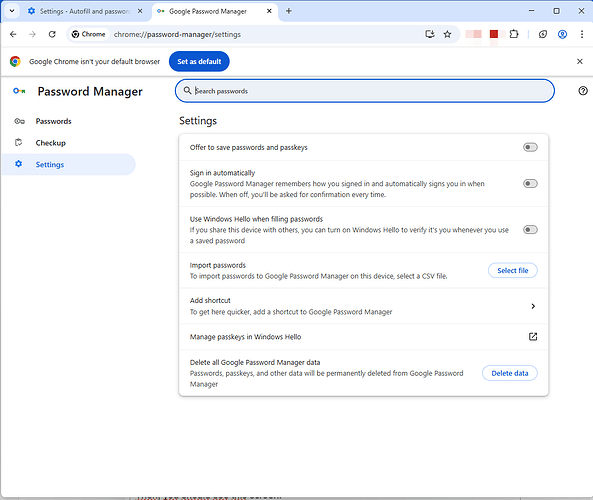Help getting my chrome browser to look at bitwarden. I have spent hours in search efforts. Topics are found but links in the help answer do not appear as options on my screen.
Hello and welcome to the community?
Are you looking at the company’s website? At the web vault? etc?
What are you searching for?
Perhaps posting screenshots would make what you mean here clearer.
Thanks for your time. I will gather more info and screen shots and post.
@joelmixon Welcome to the forum!
That would indeed be helpful, as I too don’t know, what exactly you’re asking for.
Given, you’re talking about the browser extension, I would recommend those three things in general:
-
Download-links for the browser extensions: Download the Bitwarden Password Manager App for iPhone, Android, Chrome, Safari, and More | Bitwarden
-
A “getting started” guide for the browser extensions: Password Manager Browser Extensions | Bitwarden
-
Options and instructions about how to set up and use Autofill with the browser extensions: Autofill From Browser Extensions | Bitwarden
@joelmixon Welcome to the forum!
Like the other responders here, I do not understand what you wrote. However, I will make a guess and assume that you are having trouble either installing or finding the Bitwarden browser extension in your Chrome browser.
To install the browser extension, click on the following link (from a non-Incognito browser window), and then click the Add to Chrome button in the upper right corner of the page:
To see the Bitwarden browser extension shield logo at the top of your browser, you must first “pin” the browser extension by following the instructions in the link below:
https://bitwarden.com/help/getting-started-browserext/#pin-the-extension
If the above advice did not solve your problem, please try to explain more clearly what you are asking for.
I appreciate your time with this. I clicked the link which took me to the app and it’s option was remove from chrome so I think that means it is on my windows desktop. One added note, awhile back I noticed I had both google and chrome both on my windows pc. At that time I did not understand the difference, thought chrome was an updated google browser and search engine and I deleted Google. I can get to chrome://settings go to autofill and passwords, click on passwords and see my password accounts. On the left is a another panel with an option of settings. When I click that settings I have
Offer to save passwords and passkeys
Sign in automatically
Google Password Manager remembers how you signed in and automatically signs you in when possible. When off, you’ll be asked for confirmation every time.
Set up on-device encryption
For added safety, you can encrypt passwords on your device before they’re saved to your Google Account
Opens in new tab
Import passwords
To import passwords to Google Password Manager for j***@g***.com, select a CSV file.
Select file
Export passwords
After you’re done using the downloaded file, delete it so that others who use this device can’t see your passwords.
Download file
Add shortcut
To get here quicker, add a shortcut to Google Password Manager
Delete all Google Password Manager data
Passwords, passkeys, and other data will be permanently deleted from Google Password Manager
I have exported the passwords file CSV to my desktop. I just do not see an option to go to bitwarden.
Thanks again. Frustrating
I still don’t understand what you are trying to do, and what problems you are experiencing. Did you follow the instructions that I had linked above, for how to “pin” the extension? If did follow those instructions, do you not see the Bitwarden blue-and-white shield icon ![]() at the top of your Chrome browser window (between the address bar and the jigsaw puzzle piece icon
at the top of your Chrome browser window (between the address bar and the jigsaw puzzle piece icon ![]() ? If you click on the shield icon, do you not see the Bitwarden browser extension pop-up?
? If you click on the shield icon, do you not see the Bitwarden browser extension pop-up?
Here’s another thing you can try. Copy the following string, paste it into the address bar of your Chrome browser, and then press Enter:
chrome-extension://nngceckbapebfimnlniiiahkandclblb/popup/index.html?uilocation=popout#/tabs/current
What do you see?
That is the Chrome/Google password manager. If you wish to use Bitwarden as your password manager, you should disable the Chrome/Google password manager, so that it does not interfere with the proper functioning of Bitwarden.
Have you already exported all of your data from the Chrome/Google password manager, and imported the data into your Bitwarden vault?
yes I did export the CSV file and passwords are in bitwarden. I will take some time and carefully go over your reply. And to think 15 years ago I was of average ability. Sad to get old in a tech world.
Progress! I now have a blue shield next to my puzzle piece. Yes, when I click on the blue shield my vault appears with accounts. I think my problem is somehow I did not follow the normal step by step install instructions. Now I need to confirm chrome password app is not being used, but I think it is disabled. I will write the following just in case it helps someone who refers this thread. I found instructions but my pc is slightly different. I am using Chrome online and I verified version.
Chrome is up to date
Version 137.0.7151.69 (Official Build) (64-bit)
My instructions from bitwarden smart search is as follows;
To turn off the password manager in Google Chrome, follow these steps:
- Open Chrome and click on the three dots in the upper-right corner to access the menu.
- Go to “Settings.”
- In the “Autofill” section, click on “Passwords.”
- Toggle off the “Offer to save passwords” option and the “Auto Sign-in” option
When I click settings these options do not appear. I tried to take a screen shot of what came up but was not able. Maybe you could duplicate the directions and see it. I surfed around and think I have it working correctly. Now I will go through the settings on the installation page and make sure they are correct.
Thank you for all your help, never would have made it without your assistance.
Joel
You installed Chrome browser, right? (I’m not entirely sure what “I am using Chrome online” means)
When you open Chrome, type in the following in the address bar: chrome://password-manager/settings
Then, you should see this screen with all the relevant settings:
If you don’t plan to use Chrome’s autofill for payment information or addresses, either (as Bitwarden does have the capability to store and autofill such information), then the easiest solution is to go to Settings > Autofill in the browser extension pop-up, and enable the option “Make Bitwarden your default password manager”. This will disable the browser’s password manager and autofill functionality completely, overriding all configurations in the Chrome settings.
However, for security reasons, before you do this, it would be advisable to first delete all passwords stored in the Google/Chrome password manager. You can do so by going to chrome://password-manager/settings in your Chrome browser address bar, and then clicking the Delete data button.