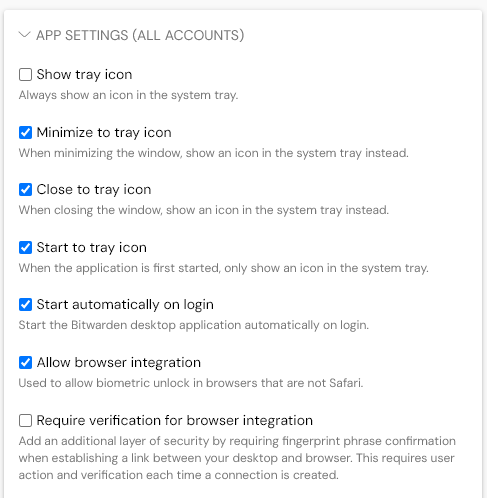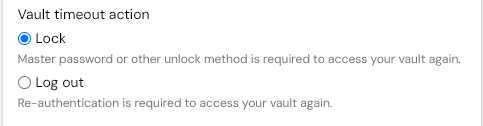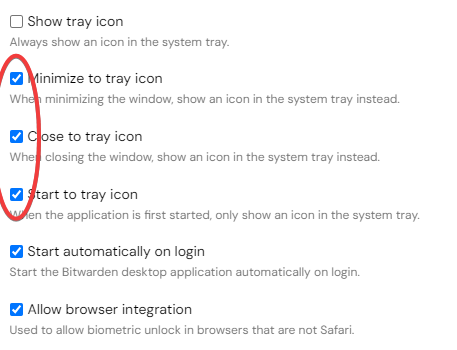I’m running the latest Bitwarden on Windows with the Chrome extension. As I rarely use the desktop version, I don’t open it. Why can I not use fingerprint login without doing so? At least, is there a reason why there is no setting to enable that feature? Sorry if I missed something in the options.
Due to the way that Windows security works, the Bitwarden Desktop app must be running and logged in before you can use biometric unlock in the browser extension. However, there are settings in the Desktop app that you can enable to make the Desktop app start automatically and run in the background whenever you are logged in to Windows:
Thanks. But, as I’d have to log in to the desktop app with my master password, for me, I may as well just run the extension and log in with my master password.
I think you may have misunderstood the way that Bitwarden is normally used, or you may not understand the important distinction between vault locking and logging out.
Locking a vault means that all sensitive data are purged from your device memory, while the app or extension retains a cache (stored on the hard drive) containing a strongly encrypted copy of your vault contents and keys. Logging out means that the encrypted vault cache is erased from the hard drive.
Normally, users would keep their Bitwarden apps and browser extensions logged in indefinitely; only in extreme situations would it be advisable to routinely log out of all apps and extensions.
If you have logged in to your Desktop app once (and set up the Desktop app preferences as I described above), then you will will not have to enter your master password into the Desktop app again, with a few, rare exceptions (e.g., if you go to the Web Vault to change your master password or to deauthorize all active login sessions, or if Bitwarden performs some back-end maintenance on their servers that requires deauthorization of all users’ login sessions).
To make sure that you do not log out of your Desktop app, make sure that you have set the “Vault Timeout Action” to “Lock” under File > Settings:
Likewise, in the browser extension, go to Settings > Account Security and ensure that the “Vault Timeout Action” has been set to “Lock”:
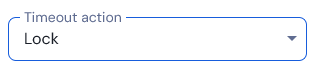
I think @grb is spot on here. There is no such thing as “login with Biometrics” in Bitwarden. There is, however “unlock with biometrics” both in the desktop app and the browser extension.
I am also trying to do the same thing as the OP described.
I am running Firefox with the Bitwarden extension (2024.12.3) on Windows 11. My Bitwarden application is 2024.12.1. I have followed the instructions in this thread but I still am required to log into the Bitwarden app using my master password before I can use biometrics to unlock the Bitwarden extension in Firefox. There must be other settings that I have not set.
Please tell me what other settings need to be set for this to work.
@wcb I didn’t follow the whole thing, but what you describe sounds like you also have to set up the following for the Bitwarden desktop app:
→ File → Settings: Vault timeout Action: “Lock” (and select an appropriate vault timeout - e.g. 5 min - and an unlocking option for the desktop app)
That you need the desktop app running for being able to unlock the Bitwarden extension is normal.
PS: These settings for the desktop app should to staying logged in in the desktop app, so that you just have to unlock the desktop app.
This is normal, but what is not normal is if your Desktop app is subsequently logged out (therefore requiring you to repeat the login process to use biometrics in the browser extension).
Have you followed the instructions in this comment, and are you refraining from manually logging out of your account on the Desktop app (and/or the browser extension)?
Thank you both for your help. Today it is working. After a reboot and logging in to Windows, I can run Firefox and unlock the Bitwarden extension without logging into or unlocking the Bitwarden application. After making the necessary changes yesterday, I couldn’t get it to work. Today it works. I can’t explain it. I had the timeout setting set to lock in both the extension and application. The only change I made from the instructions in this thread were to check these three boxes:
Anyway, it works now. I have been having to use my master password in the Bitwarden application for months. This will be much easier..
The instructions above did say to check those three boxes (plus the next two). Regardless, glad to hear it’s working for you now!
If you don’t already have one, please make sure that you create an Emergency Sheet with the master password and 2FA recovery code for your Bitwarden account. Without this, you may get yourself in deep trouble once you’ve used the biometric unlock for so long that you’ve forgotten your master password.
Yes, those next two were already checked. I already had the Bitwarden app start upon login where I always had to use my master password. I only changed the three shown in my screenshot.
Thanks. I already have an emergency sheet with all of that information.
I was going to create a new topic, but this one is just what I need. I can’t use biometrics in Chrome extension to unlock. I get the message “Browser integration not set up”.
When I reboot my computer, I start BW app and it allows me to use Windows Hello and I have all these checkboxes checked:
- Vault timeout action: LOCK
- Unlock with windows hello
- Ask for windows hello on app start
- Start automatically on login
- Allow browser integration
So why can’t I unlock the extension with fingerprint too?
When I had this happen, I solved it by:
- Turn off the integration in both the browser extension and the desktop app
- make sure their version numbers are both current.
- reboot
- Turn on biometric unlock on the desktop and make sure it works for unlocking the desktop app.
- Reestablish the integration.
In my case, this happened immediately after one or the other was upgraded.
This topic was automatically closed 60 days after the last reply. New replies are no longer allowed.