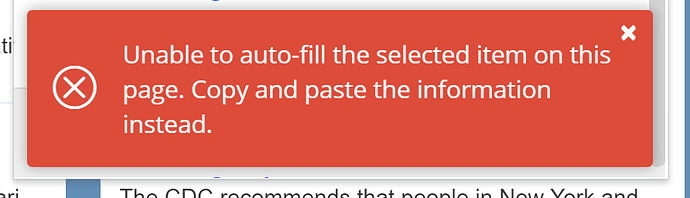When I open a site from the desktop app and BW doesn’t fill the fields automatically, where in the desktop app can I click to fill them? When this happens in the Chrome extension, I need only click the site name in the Login field to fill my creds. For example, I opened the Chase.com page in the attached pic, and I want to fill the fields from the desktop app. Thanks!
Hey there, the browser extension is used to autofill to browser based contents. The desktop application doesn’t autofill vault information into websites, with the exception of the DuckDuckGo desktop browser integration which pulls information from the Bitwarden desktop app. https://bitwarden.com/download/
Thanks. I’ve basically always used the Chrome extension. However, I find it frustrating to constantly have to click the Vault icon to get to the logins in my vault. I realize that I can type a search in the default Tab view, but that’s not terribly handy, either. I created the Vault view to default to a list of about dozen of my most frequently visited logins.
Hey @JimmyW you can also try using the keyboard shortcut to speed up the process:
- Ctrl/CMD
+Shift+L→Auto-fill, press again to cycle through matching loginsIf a login uses the Bitwarden authenticator for TOTPs, using the
Cmd/Ctrl + Shift + Lwill automatically copy your TOTP to your clipboard after auto-filling. All you have to do isCmd/Ctrl + Vto paste!
If the login entry you are looking for is not shown on the default “Tab” view that is displayed as soon as you open the browser extension (without having to switch over to the “Vault” view), then there is an issue with URL matching in your login items. Assuming this is the case, then the Ctrl+Shift+L shortcut will not work.
The easiest way to fix this is to first use the “Vault” view to find and open the login item that you would like to use, then scroll down to the bottom of the displayed information, and click the “Autofill and Save” button located near the bottom.
You should now see a number 1 displayed in the lower right corner of the Bitwarden icon that opens the browser extension. This means that Bitwarden has automatically matched one vault item to the current webpage. As a result, you will be able to use the Ctrl+Shift+L shortcut to autofill the login form. or if you prefer, you can open the browser extension and see the matching login item right at the top of the default “Tab” view.
Thanks. I clicked the Autofill and Save for Amazon, for example. The #1 appeared and the site was then at the top of the Tab view. However, there isn’t a Launch button to go to the site. See pic. Maybe I misunderstood what you advised,
Other times the following message appears in the b9ttom of the Vault\View window when I click Autofill and Save option.
However, it just dawned on my that I ought to simply navigate to my desired sites (login window pages) through the Chrome bookmarks menu. When I do, BW usually autofills my creds. When it doesn’t, the site usually does show up at the top of the Tab view when I access BW from the extension. So perhaps this is the best way to access my passworded sites instead without trying to do so through the BW extension. Did I solve my issue?
Yes, you may prefer to use regular browser bookmarks to launch the sites. With the Bitwarden extension, the launch button is only available on the “Vault” tab, or in the Search results, so there is always at least one extra step required before you can click to launch the site.
Personally, I find it sufficiently convenient to open the browser extension (using the keyboard shortcut Ctrl+Shift+Y), then start typing (which will initiate a search). Once I have typed enough to bring the desired item into view in the search results, I click the Launch icon.
Thanks. I moved my login bookmarks to a folder that I placed on the Chrome Bookmarks bar and it works much better for me. I forced my most popular bookmarks to appear at the top of the list in the folder. It seems that my hand is on the mouse during most of my browsing time, so it’s easier for me to click than type. I still hope that BW eventually offers an option to default to a view that a user selects.