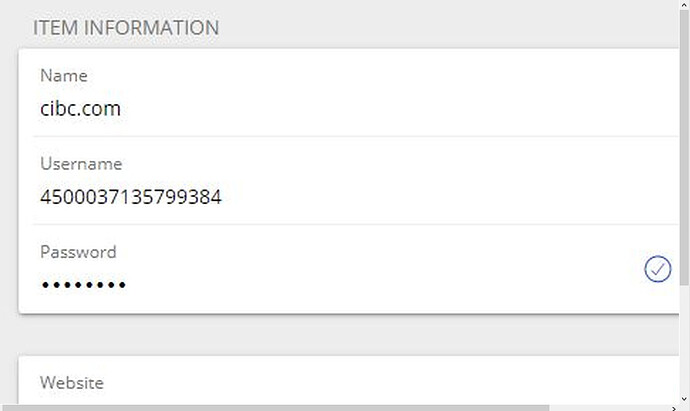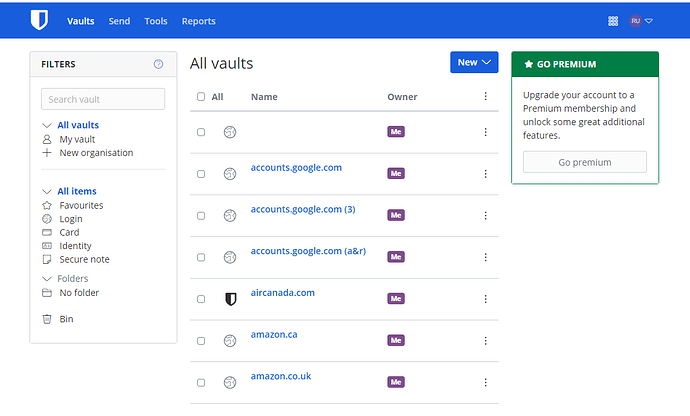Here’s the log I mentioned. Way long, sorry, but I can’t see how to shorten it much.
It’s still the case that when I visit a site for which I need a password nothing happens, and when I click the Bitwarden Icon I get the message “there are no logins available to auto-fill for the current browser tab. / Add a login.” When I click that I get a form to fill out as though the site didn’t exist in Bitwarden.
So I open the bitwarden vault, where the site is listed. There the “username” is listed as what the site wants for a logon id; the Add item menu, however has the URL under “Name.” I didn’t think to try to click “autofill and save”; I’ll try that next time. This time, I went and clicked after filling in and saving the form. Nothing, however, happened after I clicked.
I ended and went back to the site. Still empty, but now when I go back to the Bitwarden extension it shows up as the site were listed. but when I click view and get the menu which lists the data and has the list of “Auto-fill,” “Auto-fill and save,” “Clone item,” and “Move to organization,” and click “Auto-fill and save” nothing happns on the login page, but the Bitwarden menu says, “Item filled and URI saved.” but it hasn’t filled out anything on the login page.
However, there are now two listings for that item in the vault, one of which has an icon for the site at the left, and displays what it wants as a user id (in this case, it’s a credit card account, and what it wants as a user id is the card number).
So I reload the site. This time, automagically, the logon id and password are filled in, and the logon proceeds successfully (to a two-factor id process whereby it sends a code to my phone).
So I go back to the vault, where there are two listings for the same account, one with a working log, the other with only a sketch of a globe. When I right-click them, thinking to delete the old one, I get a menu with “inspect” as an option. Clicking that, the new one does not respond, but the old one, with the globe icon, says “span.truncate” and a number, with an arrow which seems to point down to the URL.
I delete that one, and just to be sure, reboot the computer.
I go back to the original site, which I have bookmarked. it pops up as usual, and then, without my doing anything, the bitwarden vault pops up, with its list of sites and the relevant item near the top of the screen. I click it and it displays the name, username, password (blocked) and website URL.
I guess that’s more convenient than keeping the passwords in a separate file in a protected site, but it isn’t what I expected.
I’ve tried a similar process with another site, but the bitwarden vault did not pop up. When I manually opened it the only way I could use it was to manually copy and paste the logon and password into the site. I deleted the site from the vault and went back to it thinking that, as LastPass would have, it would prompt me to add it. No such luck. If I clicked on the option to add the site, I could go to my recorded information and copy and paste it in. Having done that, though, and going back to the site, it was exactly as before: to get the information I had to manually open the vault and copy and paste. Opening the vault to see whether the entry had acquired an icon other than the globe sketch, I discovered that in fact the entry was not there. Perhaps I missed a step, but it should not be this laborious to add a site – especially when adding it doesn’t seem to make any difference.
I have to say I’m disheartened to discover that really I’m in no different a situation than I was when we started. I do know quite a lot more than I did, but I cannot see that we’re any closer to solving the problem.