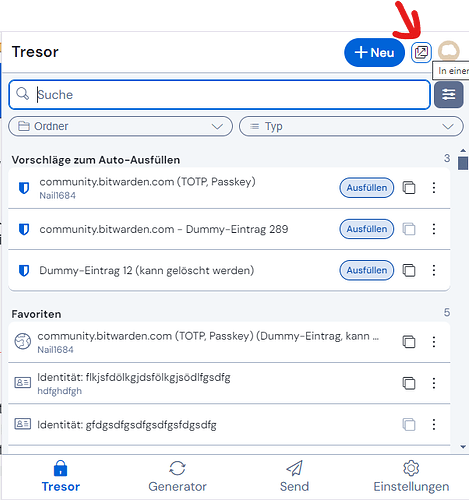After I go to the pop-up window screen, I cannot get out of it and return to regular screen. The pop-up window is so large, it overflows the screen and I cannot see if there is an X to get out of the window.
@DavidK Welcome to the forum!
Please can you give us some more details to be able to guess what might be going on?
What system / OS are you on?
Could you make a screenshot of this pop-up window and post it here? (blur sensitive infos on that if there was any)
You tagged this question as “Authenticator app”, though “pop-up” window sounds more like you could mean the Bitwarden password manager. ?! (if it was the latter: what app do you mean? Mobile App? Browser extension? …)
I’m using Firefox browser. I’ve attached a screenshot of the pop-out window. You will note there is no X to escape and return to main screen. Incidentally, I went into Chrome browser. When I went into the pop-out screen, there was an X to use for return. I cannot see if there is an X on the pop-out screen when using Firefox. I have a screenshot, but I see no way to attach it to this message.
Thanks for your description - I think you mean: When you click in the extension window on the pop-out button, like I have marked here in red:
… Then, that pop-out window is “so large, it overflows the screen and I cannot see if there is an X to get out of the window” (as you wrote in your OP). Right?
Seems like a bug to me - and if you can, the best would be to report it as a new issue on GitHub directly: Issues · bitwarden/clients · GitHub (and provide as much detail to your system and configuration there)
PS: Ah, and I think, because you are new to the forum, there are some restrictions regarding images etc. Sorry, I didn’t think of that.
@DavidK Welcome to the forum!
If you’re on a Windows system, you can do the following to reposition the pop-out window:
- Bring the pop-out window to the foreground (by clicking the window or the taskbar icon).
- Press and hold the Alt key (until you get to Step 5).
- Without releasing the Alt key, press the Space bar.
- Without releasing the Alt key, press the M key.
- Release the Alt key.
- Press the ↑ key one time (or any of the other arrow keys).
- Now move the mouse to position the bounding box, without pressing any mouse buttons.
- When the bounding box is in the desired position, click the left mouse button.
The screenshot was not attached. New forum users do have restrictions on posting images, but you should be able to post at least one image. If you have trouble posting the screenshot, you can try to send it to me by direct message (in which case I will be able to insert it into one of your comments).
Thanks for your suggestion, but it didn’t work. Nothing happens when I press the Alt key. Can’t figure out to send a private message so that I can attach the screenshot. I am beginning to suspect that Bitwarden has too many problems with Firefox. No problem in Chrome, but I do not like that browser, finding Firefox much and easier to work with.
Yeah, I just tested it to be sure ![]() - you can add one image as a new user. There are two ways: 1. click the “add image” symbol or 2. just drag & drop the image into the textbox, where you also write here the text in a reply.
- you can add one image as a new user. There are two ways: 1. click the “add image” symbol or 2. just drag & drop the image into the textbox, where you also write here the text in a reply.
Don’t know if this worked. I see no image attached, but there is a note at the bottom of the message that indicates there is an attachment. I am totally confused!
Sorry, but no, I can’t see any image. Maybe try the other method of the two methods I described.