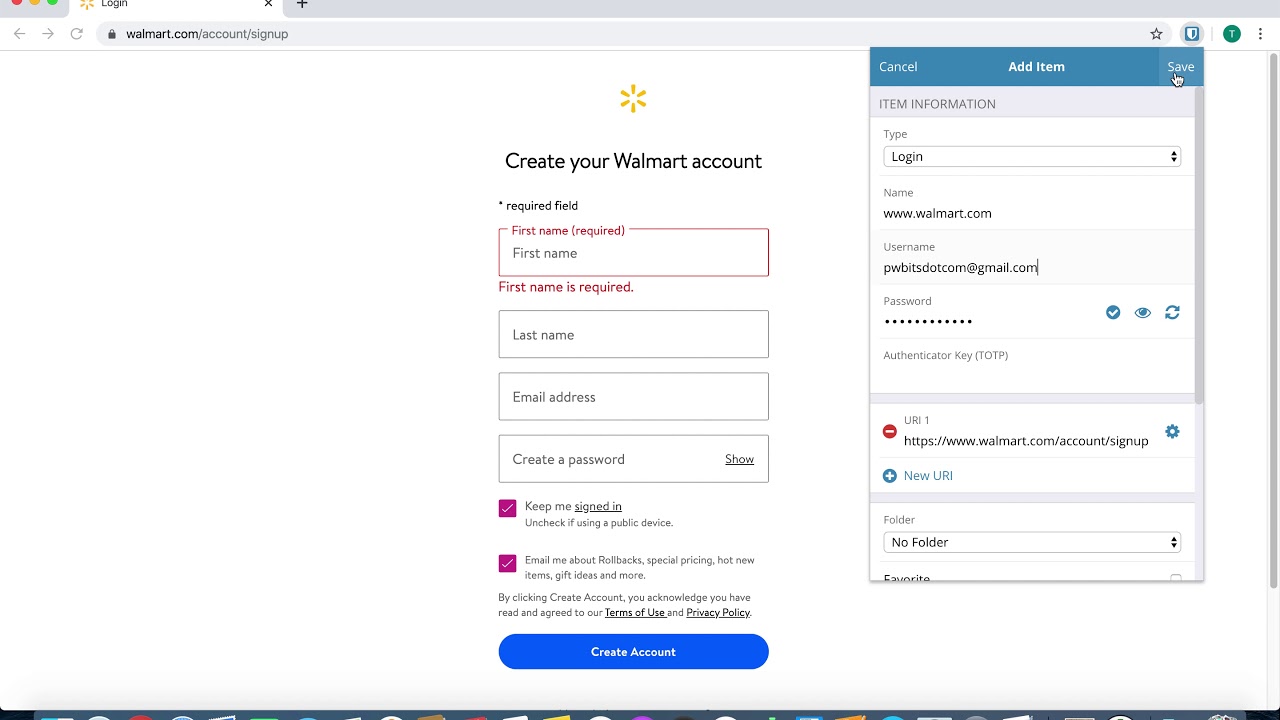I’m looking for what I’ll describe as a “Better Way” of adding a new entry into the Windows Bitwarden browser extension.
When joining a forum, etc. the usual requirement is to enter a handle, enter your email address and a new password. While I’m creating these new credentials I login to Bitwarden thru the browser extension and create a new, complex password but I find myself going back to the forum page to paste in the password and remember that once I jump out of the browser extension application applet, the applet closes and I have to start over and remember to paste back in the previously generated password. Seems to me that there should be a better way to do this so if there is, please share that method with me as I fear that one day I’m going to lose the newly created password by capturing another string of text. Thanks,
Just my personal process for creating new logins;
-
Account creation page for online forum, social media, etc.
-
Open Bitwarden browser extension
-
Add new login entry, set username/email and generate new password. Save
-
Enter details into account creation page, my personal favorite is keyboard shortcut (Ctrl+Shift+L)
-
Go through standard account verification process, ie. Verify email, etc.
-
Log out of the account and test login function of browser extension, this will be a good time to change the URI to the login link (typically this gets set as the account creation page since that’s what the extension detects at creation)
This is also a good time to test for any additional custom fields you may wish to add.
Custom Fields | Bitwarden Help Center
Good video example of process
This is essentially my method, too - create the entry (username, password, etc.) in a new BW item, save it, then use auto fill to populate the registration form on the website.
If you use Firefox, another foolproof method is to use the BW extension in the browser’s sidebar, which always persists.
Thanks everyone as this helps a lot. The part that I didn’t know/understand was that you could click autofill on a new site your adding and it will fill in some of the name of the website and the URL, you then add your logon ID and password to Bitwarden, save the entry and then press autofill again and it will populate the registration form with your ID and password. Next time I’m going to give this a whirl.