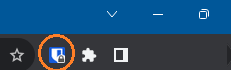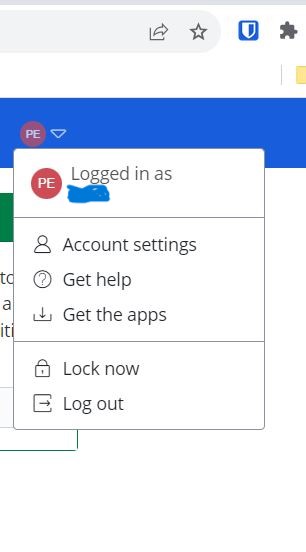Absolutely not an issue, glad to be of help with the information.
While I do agree generally PINs are weaker than say biometrics on a phone. (Higher chance of say shoulder surfing)
Though IMHO it really depends on your threat model.
-
The PIN can really be any combination of alphanumeric and special characters, and so isn’t strictly limited to just numbers as one may think with a PIN. In this way, it can almost be thought of as a secondary local only alternative to the master password, and could be made shorter than your standard Login password.
-
It also is limited to 5 attempts before requiring Login again with the account’s master password.
 Note
Note
After five failed PIN attempts, the app will automatically log out of your account.
- Though there are some notable concerns one would want to be aware of when considering the PIN option, this is also noted in the Help article.
 Note
Note
If you turn off the Lock with master password on restart option, the Bitwarden application may not fully purge sensitive data from application memory when entering a locked state. If you are concerned about your device’s local memory being compromised, you should keep the Lock with master password on restart option turned on.
 Warning
Warning
Using a PIN can weaken the level of encryption that protects your application’s local vault database. If you are worried about attack vectors that involve your device’s local data being compromised, you may want to reconsider the convenience of using a PIN.
Just a ton more info to dump at you 
Depending on where you live though, certain aspects may have better legal protections.
i.e. a master password, and subsequently a PIN is something you know and also could arguably “easily” be forgotten. 
Whereas biometrics are considered to be something you are, and could provide for a method of unlock against your will/consent.
Many United States courts have given some fairly differing legal opinions on this topic when presented with cases of this manner, though again it may depend on your locale.
* P.S. This should also not be considered legal advice.
If you have biometrics unlock for your mobile device where your password manager resides it could be argued a PIN may be a better option as it provides a separate method of verification from the device’s unlock.
Though if you are going this far down the rabbit hole, or are a someone who has that level of threat modeling likely the master password is your best option.
Ultimately it comes down to a sliding scale between security and convenience, with Bitwarden trying to land the golden sweet-spot while still providing some user customization for different use-cases.