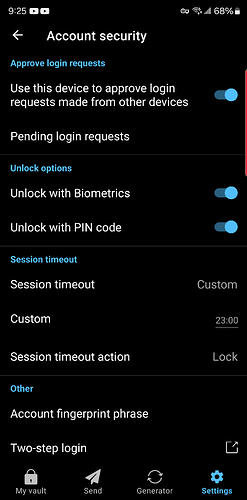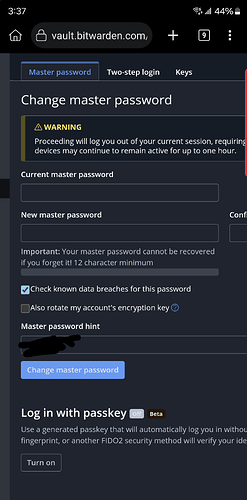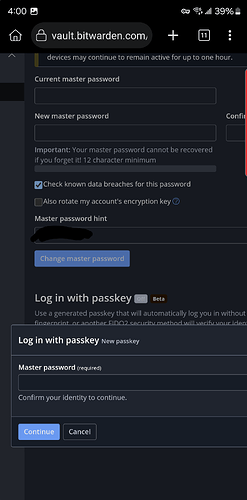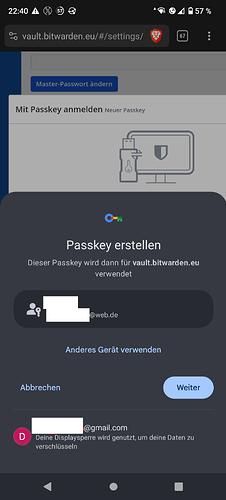In your Bitwarden Desktop app, can you screenshot the “Security” section of the File >Settings screen (should look similar to the screenshot below)?
Well, to use Login with Device, you need two devices — one initiating device (where you are trying to log in to Bitwarden), and one approving device (an already logged in device that authorizes the login on the initiating device).
The approving app can be either a Desktop app or a mobile app. So it you are trying to initiate a login into your Android app, then you will need either a Desktop app or a second mobile app to approve the login.
This here was about “login with passkeys” - I asked, where you tried to store the passkey. Then you wrote:
Do you have a screenshot of that one option of “turn on button” when you try to create the passkey (before the error message comes up)?
That much is clear ![]() - what does it show directly when you click on “turn on” (still before the error message comes up)?
- what does it show directly when you click on “turn on” (still before the error message comes up)?
Ok, and when you type in your master password and click “continue”?
After that, maybe an e-mail-verfication code must be entered as well. I don’t need a screenshot of that.
But after that, something else must “pop up” - that would be interesting to see as a screenshot, as it should show, where “it” tries to store the passkey.
The error that is shown in previous post.
If asked all at the same time is better, going in and out to take a screenshot is a hassle when you have to MANUALLY input the password ya know? ![]()
Sorry, I should have made more clear what I mean. ![]()
But only for you, I just created a test-account.
When I try to do the same as you now (on Android 13 and Brave browser), then Google password manager pops up and offers me to store the passkey:
This doesn’t seem to happen on your device?! - I personally don’t use Google password manager - thinking of that, I don’t know if I did have to configure something on my Android device, so that it can (and tries) to create passkeys, if by an app or so requested. ![]()
By the way, what browser do you use? Chromium-based? [I ask because e.g. Firefox doesn’t have so-called PRF (pseudo-random function) yet, so that you couldn’t create a fully functional passkey for login to Bitwarden “with encryption” because for that, PRF is needed. Chrome and Brave for example do have PRF]
PS: “Anderes Gerät verwenden” (German) = “Use other device”.
If I “click” on that, my Android / Google offers me to use a “security key” or “another device” or “this device”, as you can see on this screenshot:
I use kiwi browser which is chromium based.
Wow this went nowhere. I didn’t get the help I thought I was going to get. So just stick with using long password because passkey can’t be used on my device?
Sorry, right now I have not much time… (and BTW I’m not Bitwarden support team but just another user ![]() ), therefore only a short comment for now:
), therefore only a short comment for now:
Did you try another browser (like Chrome or Brave; the latter works definitively for me)? → Same result?
Did you ever see the Google password manager popping up on your phone? (you can test that by trying to create a passkey for any site you like, trying to store that passkey on your mobile phone) → I already tried to write, that it is odd (and maybe the problem) that the Google password manager doesn’t show up on your phone. → Did you try to find out, why this could be the case? Or rather how you could get it to work (again)?
If you’re not happy with the assistance available from the user community, I suggest that you contact Bitwarden’s official customer support for help, instead.
Well who’s going to be happy if I turned everything I was asked to turn and suddenly just crickets?
In post #31 and #32 here, I posted some suggestions of what might go wrong on your Android device. You answered with a single sentence only to the question about which browser you use (#33). I more or less waited for you to try out and “report” on the other things I wrote. It’s up to you, to follow given suggestions or not.
PS: Did you deactivate Chrome on your Android device? Maybe this blocks Google password manager showing up?
PPS: Did you try this out (more or less the same to what I just meant by “waited for you to try out and “report” on the other things I wrote”)?: