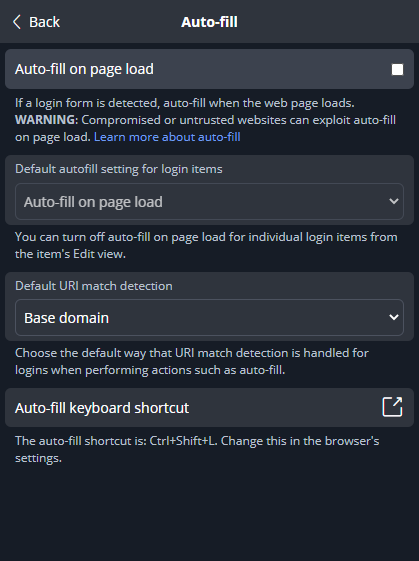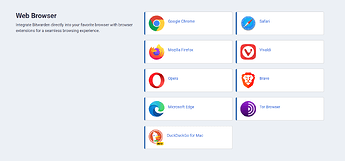I have seen a couple of listings for activating “Auto fill” that send me off to areas that I can’t find in the free version. I assume I have the latest version as I loaded it 2 days ago. In SIMPLE terms please tell me what to do right from clicking on the app, entering password etc. Just like you were telling someone that is totally confused, which I am. I appreciate any help that you can offer.
Hi @Dave9644 and welcome to the community,
There are several different methods of auto-fill, typically this is on mobile or via the browser extension.
I see you’ve tagged app:browser so I will assume you are attempting to auto-fill via the browser extension.
The extension also has a few subset of ways to autofill: such as manual auto-fill, (my personal favorite) with the use of a keyboard shortcut, via the context menu, or probably the more common On page load option which will be similar to a browser’s built-in password manager and auto-fill.
The Auto-fill on page load is also a common favorite among casual and “less techy” users who I’ve spoken to who just want Bitwarden to automatically fill.
In the browser extension select Settings → under Manage select Auto-fill → and you can select ![]() Auto-fill on page load
Auto-fill on page load
More can be found in the Help article Autofill From Browser Extensions | Bitwarden
Thanks for responding. Yes I am on my web browser and I use Mozilla Firefox. I have opened the “Add-ons Manager” and then went to the Bitwarden, found the Permissions and Details section but I can’t find the “Auto Fill” anywhere. What am I doing wrong??
Hey David, it sounds like you are in the settings for the browser extension within your browser. Aka browser permissions, etc.
The Settings section within the extension I mentioned prior and detailed in the screenshots would be the client app settings. Aka after you have logged into the extension with your account and open the extension, you should see the Settings option in the bottom right-hand corner as shown above.
Also shown in the image within the Help article that may assist with further screenshots of where to enable Auto-fill on page load

I feel like a complete idiot as I can’t seem to understand your instructions. The most embarrassing part is that I used to be very tech savvy back many years ago. Make believe technology rushed by this old man of 78 many years ago if you can.
I have a bookmark (Bitwarden Open Source Password Manager | Bitwarden) which takes me to my login page. I enter my email and password and then it loads to the Vault page. I find NOTHING about activating auto fill, so I know I am doing things wrong. Can you “dumb down” to my level and give me instructions such as:
- enter https: ??? and hit enter
- click on XXXX
- click on YYYY
4.click on Autofill
I truly appreciate your efforts and just wish I was up to your speed and the instructions you directed me to in the help pages.
@Dave9644 I have a suspicion that you have not actually installed the browser extension, but are just using the Web Vault (https://vault.bitwarden.com). Auto-fill is only available in the browser extension.
What web browser are you using? If Chrome, Vivaldi, or Brave, what do you see if you enter the following and hit “Enter”?
chrome-extension://nngceckbapebfimnlniiiahkandclblb/popup/index.html?uilocation=popout#/home
If you are using Opera, try entering the following:
chrome-extension://ccnckbpmaceehanjmeomladnmlffdjgn/popup/index.html?uilocation=popout#/home
If you are using Edge, try entering the following:
extension://jbkfoedolllekgbhcbcoahefnbanhhlh/popup/index.html?uilocation=popout#/home
If you try the above and you see an error message, this would indicate that you do not have the browser extension installed.
I concur with @grb that is sounds as though you may be using the web-vault which is just via the webpage at https://vault.bitwarden.com
The web-vault and the browser extension can both be used in your web browser, though there may be some things one can do that the other cannot. They should both contain the same data with all your passwords and logins.
If you wish to have auto-fill in the browser, then rather than accessing your Bitwarden vault via the web you will want to install the browser extension so it can run as an app inside of the browser you are using to allow for auto-fill on websites.
You don’t need to feel bad at all, there can be quite a lot of different options within how Bitwarden can be set up and used, as well as many different apps as you see so you can access your data anywhere. I was under the incorrect assumption that you already had the browser extension installed due to the app:browser tag, but again the browser and web are both accessed via your web browser so it can become a bit confusing to know the difference off hand.
-
The first think I would recommend doing would be to visit the Bitwarden download page, scroll down until you get to the Web Browser section, and click to download the browser extension for your appropriate browser.
-
You may wish to also read the Bitwarden Help article on Getting Started with Browser Extensions
Which can give you some insight into the browser extension, but may contain quite a bit of information so don’t let that overload you and feel free to come back to read through at your own pace. -
Once you have downloaded the browser extension and logged in, you should be able to follow along with the steps outlined in Auto-fill Logins in Browser Extensions | Bitwarden Help Center as well as the provided images to follow along in the browser extension if you wish to enable Auto-fill on page load
I hope this information is concise and helps bridge the gap for you to get this working, feel free to respond if you need further assistance or have any questions. ![]()