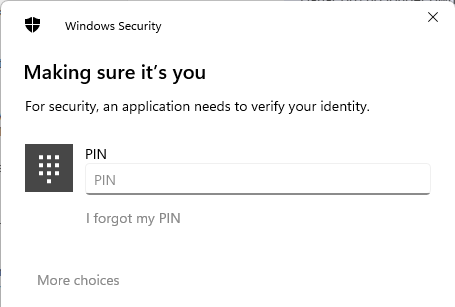By way of background, there are two completely separate PINs.
The Bitwarden Unlock PIN
...has absolutely nothing to do with biometrics and does not need any sort of interprocess communication to function. It is handled completely internally to Bitwarden and can be used to unlock, but not to login to your vault.
It is configured in bitwarden extension >> settings >> account security >>>unlock with PIN
Help is available at
Unlock With PIN | Bitwarden .
The rest of this comment does not discuss Bitwarden’s unlock PIN.
This Windows Hello PIN
...is part of the Windows operating system. Hello is Window's interface to the TPM and only works locally on a single device. Hello can not be used when remoting in, e.g. with Remote Desktop. Hello has three ways of authenticating, face, fingerprint and PIN. The Bitwarden desktop app can access Hello to unlock a vault (agin, but not login) by retrieving your encryption key from a combination of Credential Manager, the TPM, and the biometric device. The biometric data never leaves Hello, including the Hello PIN. Bitwarden considers all three methods biometrics.
Interesting tidbit is that web browsers do not permit extensions to access Widows Hello. Because of this, the extensions use inter-process communication to ask the desktop perform the authentication on their behalf and return the encryption key to the extension.
This is the Hello login screen, with PIN selected from “more choices”.
It is configured on the windows menu >> settings >> Acocunts >> sign-in options.
help is available at Unlock With Biometrics | Bitwarden.
The Chrome Problem
The “Chrome Hello Face” bug manifests itself as an error on the Windows Security prompt. This indicates that a number of things have succeeded:
- The extension understood the request to use biometrics
- The extension was able to forward the request onto the desktop app.
- The desktop app was able to ask Windows Hello to authenticate.
- Hello successfully recognized my face and asked me to click OK.
- An error message “something went wrong” is displayed inside the Windows Hello prompt.
My personal guess is that extension is passing something through the desktop and onto Hello that Face does not like, but PIN does not care about.
Randy's problem
@randy 's problem appears quite different. He is getting a message "Bitwarden desktop is closed" in a Bitwarden window. This implies a failure happening much earlier, at step 2. Things I would suggest @randy try (restating earlier comments for completeness):
- Verify desktop app and extension are both relatively current and a similar version.
- Carefully review the unlock with biometrics instructions, making sure each setting is set as expected, both in the desktop app and the extension.
- Pay particular attention to the note “…ask you to accept a new permission for Bitwarden to
communicate with cooperating native applications. This permission is safe, but optional, and will enable the integration that is required to enable unlock with biometrics. Declining this permission will allow you to use the browser extension as normal, without unlock with biometrics functionality.”
- Try totally disabling biometrics in the extension and unchecking “Allow browser integration” in the desktop app. Then, follow the instructions to set up biometrics again. I have found that sometimes it claims success, but does not work till I review all the steps and find the one checkbox that did not save its setting. When @Nail1684 suggests “disabling Windows hello”, I believe this is what he is referring to, not disabling it at the OS level.
- Bitwarden has a bit of a reputation for leaving bits of old versions around when one upgrades, which then causes weird behaviors. This typically can be fixed by uninstalling, deleting local storage and reinstalling (again as @Nail1684 earlier suggested).