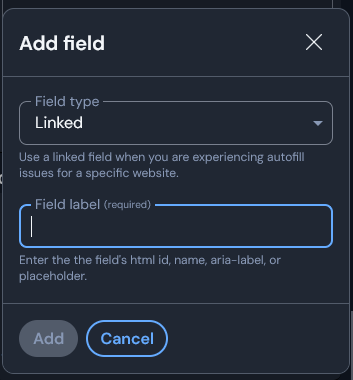Your decision, but the setup I described only has to be done once.
Adding a custom field is not that difficult, just Edit the item, and click + Add field. In the “Add Field” pop-up, change the “Field Type” dropdown value to “Linked”, type the required field name in the “Field Label” field, and click Add:
To find the required field name to put as the field label, you can try right-clicking the field on the login form, and selecting Bitwarden > Copy custom field name, then pasting into the “Field Label” box in the “Add Field” dialog. If this doesn’t work as it should, then we can help if you provide a URL for a login form that you want to set up.
After you have added the linked custom field, you also need to select which of the item fields it should be linked to, which you do by clicking ![]() arrow, and selecting the field where you have stored the username or password:
arrow, and selecting the field where you have stored the username or password:
When you are done with the setup of the custom fields, don’t forget to click Save.